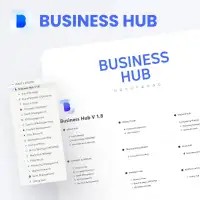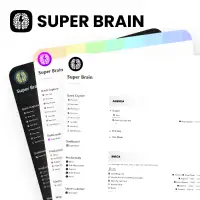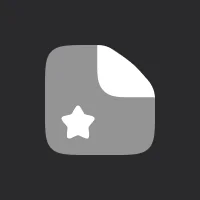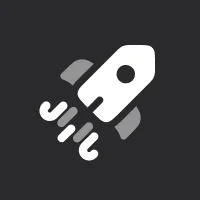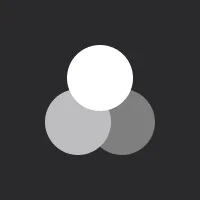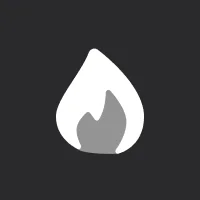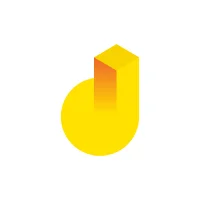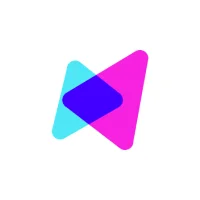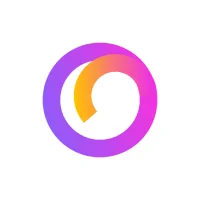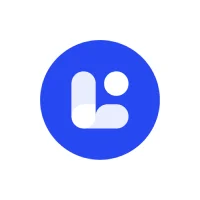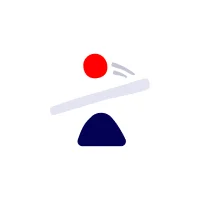Accounts
There is two bank account section in which everything is automated and connected to incomes, expenses, and savings and whos how much you make expensed, and saved for each account. You can see your all-time expenses, income, and savings or see them per year and per month.
You don’t have to do anything about this section unless you want to add a new bank account section or add a new year. Here is how you can add a new account:
Create a new bank account
1. Duplicate one of the bank accounts
2. Each bank account should have a different income and expense source to connect with. To do this you can duplicate one income and expenses section.
3. Now that you have your new bank account, income, and expense section you have to change their details and connect them to work perfectly together and to create your finance report accurately. To do this you need to change their database name and give them a unique name first.
Click on the three-dot icon, then click on Layout
Toggle on the Show database title to see it. then change the database title. Do this for your new account, income, and expense sections.
Now you have linked them together. Go to your new bank account and click on the three-dot icon, then open Properties.
In the properties sections, there are a few hide sections, unhide them.
Now your view should look like this:
These new tables are called “Relation” in Notion. As you can see these relations connected your account to income and expenses. You need to delete income and expenses relations completely and create new relation properties.
Click on their name and in the opened menu click on delete property.
Now your account should look like this:
Click on the + Icon to add a new property.
Now you have to scroll to the bottom of the opened menu and choose Relation.
Then you have to find and select your new income database. Then you need to click on the “Add relation” button.
Now you should have it on your account database.
Go ahead and create another relation and this time choose your expenses dashboard.
You should have two relation sections. go ahead and click on the empty cell in the Total row and add all months. repeat this for both relations.
Your account section should look like this now:
Now you should click on the edit button in the “Total incomes” and “Total expenses” properties.
In the opened menu click on “Select an existing property…” then choose their relations.
Your rollup properties should look like this now:
When you selected the relation, you have to select the right property. which are the “Total incomes” and “Total Expenses”. After you did this, your rollups should look like this:
Then you should change the calculation method to “Sum”.
Now your account database should look like this:
Great! Now we have to add each year’s and month’s relations to their rows. For example, in front of 2022, you need to select all twelve months of 2022. That’s why we added a year in front for each month to be able to identify them.
Your account should look like this:
You can continue and do this for all years and months you have or if you don’t need them you can delete them.
That’s it! Your new account is ready to use!
If you need more tutorials, you can go back to the main page and open another guide.