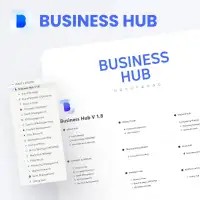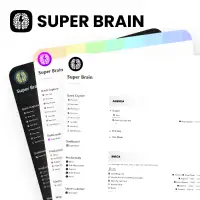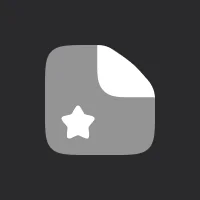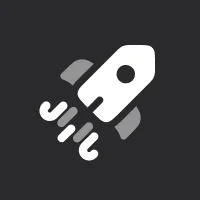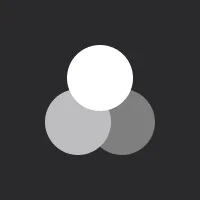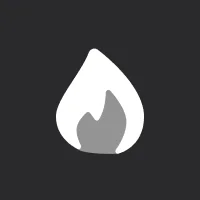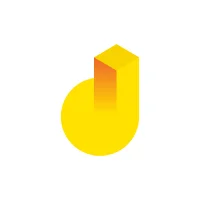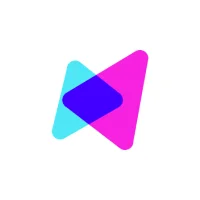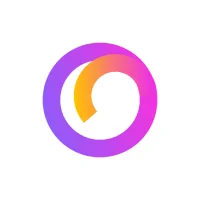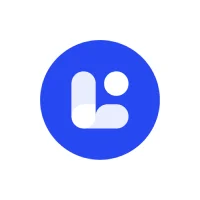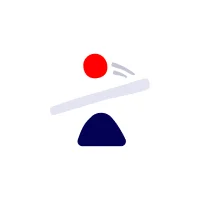A new year
Let’s say that the year is ending and you want to add the new your to all your incomes, expenses, and savings and automate the new year to any one of your bank accounts.
1. First you need to duplicate one of the yearly table views.
2. Select All months, click right and duplicate them
Select the year property of one of the new duplicates, then add or select a new year.
3. Now go to filters and select the year you have created and unselect the previous one.
Your views should look like this:
4. Change all months names. In my case, I will change the (24) to (25). This helps to identity them from all months from previous years.
5. Repeat these steps for all other income and expense sections until all of them has the year you wanted to add.
When you finished the previous steps, you need to add the new year to your bank accounts too.
To do this, follow these steps:
1. Go to Account section and expand the “Per year” toggle.
2. Add a new sub-item and name it.
3. Now use the toggle icon and expand this new year. and create a new sub-section for it and name it “Per month”. Then you need to add twelve sub-section to Per month and name them from January to December. In my case it’s like this:
4. Now the only thing to do is to connect this new year and months to your income and expenses new year and months. To do this, go to database properties and unhide the hidden properties. (If they are hidden)
5. Now we have to add each year’s and month’s relations to their rows. For example, in front of 2025, you need to select all twelve months of 2025 and for each month you have select their related month in their relation cell. That’s why we added a year in front for each month to be able to identify them.
As you can see, the rows that we have selected their relations load and calculated their numbers.
5. Adding years and months to the Saving plan section is similar to adding them to accounts.
If you need to learn more about finance dashboard of the Ultimate life planner, you can go back to the main guides page and open another guide.